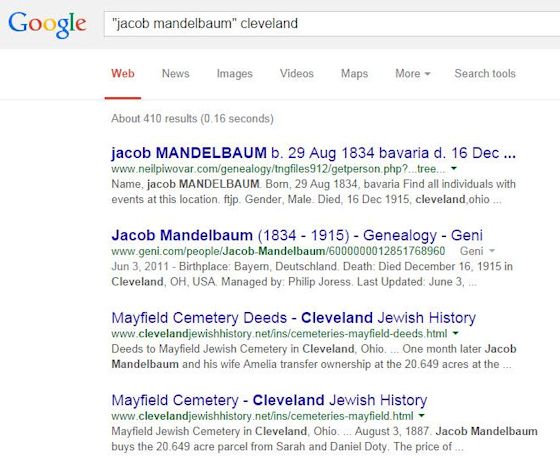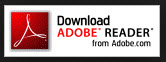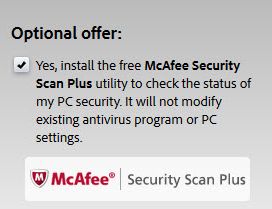|
|
Help Page | |||||||||||||||||
|
||||||||||||||||||
|
Browsers Your browser is the program you use to view web pages, probably Google Chrome ®, Internet Explorer or Mozilla Firefox ®. You can have more than one browser installed. If you do, you will be asked to pick one as your default (primary) browser. For those who use more than one browser: We suggest that you use your primary browser when you register online and for visits to the websites where you have registered and subscribed, say for reading the Plain Dealer, for banking and shopping, and for searching digital archives. Often your registration information, say for your rights to use a digital archive, and the "scrapbook" of archived articles you've saved (or to be more precise, the addresses of the articles in your scrapbook) are stored on your hard drive in "cookies" (text files) and are browser-specific. (Each browser has its own cookies.) An example: Firefox is my primary browser. When I use it on this website I can view the CJN articles easily using the links on these web pages. But if I use Internet Explorer or Google Chrome, view those same pages on this website and click on those same links to stories in the CJN archive, the CJN archive will regard me as a non-subscriber. It will display only the first few lines of the story, followed by an invitation to subscribe. |
|
Searching We
hope to add a website search to our
new Home page. Until then, here's a simple alternative. Search
for the name you want, plus cleveland. Our pages with your search
term will likely appear on the first page of results.
|
|
Linking Linking to other web pages, on our site or other sites, is one of the unique advantages of presenting information on the internet. We strongly advocate hyperlinked history because it lets readers learn more with one click. Our pages link extensively.
We show links as underlined text. On some pages the underline is always visible; most pages will show an underline only when your cursor is on the link. We never underline text except to show a link. Our links are active: clicking on them takes you to another page or, in a few cases, to another place on the same page. Example: top of page. There are two types of links and our custom is to use them differently.
Broken links Links sometimes go bad, especially links to other websites. Websites go offline or change their design or the target page is deleted. Then instead of a web page display you see an error, often a "404 page not found" message. If the broken link was on one of our pages, please contact us telling which of our pages had the bad link and which link it was. |
|
Digital Archives Searchable databases are among the internet's most useful websites, but they are costly to build and maintain. Newspaper archives can be especially complex. As an example, the CJN Digital Archive holds about a half-million articles, lets you read old issues, go from the start of a story to its end on another page, and allows wild card searches (rosen* will find any word starting with "rosen"), proximity searches (word1 within N words of word2), and searching within a range of dates.
Newspapers, hoping to recover these archive costs
in a time of declining revenues for print publications, have been
requiring paid subscriptions or allowing free searching, but charging as much as $4.00
per page to view and print what you find.
Our adjustment to the growing practice of charging for using newspaper archives has been to capture and display images of important articles. This is legal (see our Fair Use statement} if done with restraint by a nonprofit site like ours. |
|
Reading large .pdf documents Recent versions of Microsoft Word® and WordPerfect® will open .pdf documents and can also save them as word processing, rich text and text only documents. Adobe Systems Acrobat software is the most versatile choice for working with .pdf documents, but very costly. There are many other lower cost applications that edit, create and convert .pdf documents that are very useful. Here too be very wary of software downloads. What you may regard as trustworthy sites might host downloads that include malicious payloads. One caution: while .pdf documents created from directly from word processing files will generally be searchable and convertible into text, .pdf documents created by scanning hard copy documents, especially older scans, may behave like images. You can view them and print them - but don't try to search them or convert them. How to tell? If clicking in a page turns it blue, then it's an image. No searching possible. Or if CTRL + f (the find function) works enter a common word. If it displays "not found", sorry. It's an image. |
Files in
Portable Document Format
(or .pdf files) are widely used for
newsletters, organizational reports, and more. This site
currently has 55 of them. My suggestion is to download only well known programs and only from the software manufacturer's website, from your local computer or office supply store, or from a reliable online source such as Amazon.com.
|
|
as of 10/21/14 More to come .... Arnold Berger webkeeper |